方案一:使用主题文件
定义换肤资源
在values/下新建一个xml文件,比如theme_attrs.xml,然后定义换肤的资源类型
<?xml version="1.0" encoding="utf-8"?>
<resources>
<attr name="theme_main_color" format="color|reference" />
<attr name="theme_sub_color" format="color|reference" />
<attr name="theme_main_bg" format="reference" />
</resources>在主题中定义具体的资源
修改项目中已有的主题文件,定义我们的皮肤资源,因为主题是可以继承的,所以我们直接继承,然后修改我们需要自定义的即可,如下面的Theme.Style1
<resources xmlns:tools="http://schemas.android.com/tools">
<style name="Theme.Default" parent="Theme.MaterialComponents.DayNight.DarkActionBar">
<item name="theme_main_color">@color/purple_500</item>
<item name="theme_sub_color">@color/purple_200</item>
<item name="theme_main_bg">@mipmap/bg1</item>
</style>
<style name="Theme.Style1" parent="Theme.Default">
<item name="theme_main_color">@color/purple_500</item>
<item name="theme_sub_color">@color/teal_200</item>
<item name="theme_main_bg">@mipmap/bg2</item>
</style>
</resources>布局中使用
在布局中使用?attr/xxx的形式去引用主题中的实际资源
<TextView
android:layout_width="match_parent"
android:layout_height="50dp"
android:background="?attr/theme_main_color"
android:gravity="center"
android:text="这是一个文本"
android:textColor="?attr/theme_sub_color" />换肤
我们需要在setContentView之前设置我们的主题即可
override fun onCreate(savedInstanceState: Bundle?) {
super.onCreate(savedInstanceState)
if ("default" != getSp(this, "theme")) {
setTheme(R.style.Theme_Style1)
}
setContentView(R.layout.activity_demo1_theme)
}这个时候就会存在一个问题,当我们换肤设置了setTheme以后,需要重新创建Activity才会生效
1、使用recreate()方法重新创建Activity
fun onChangeTheme(view: View) {
toggleTheme()
recreate()
}缺点:画面会闪烁一下,体验上无法接受
2、无闪烁重启Activity
fun onChangeTheme2(view: View) {
toggleTheme()
val intent = intent
intent.addFlags(Intent.FLAG_ACTIVITY_NO_ANIMATION)
finish()
overridePendingTransition(0, 0) //不设置进入退出动画
startActivity(intent)
overridePendingTransition(0, 0) //不设置进入退出动画
}以上两种方式都会导致界面状态丢失,避免方案咱们后面再讲
动态添加控件支持
很多时候,我们的控件并不是直接在xml中的,需要在运行时,使用addView添加到试图中,这个时候就需要我们手动应用主题属性了
fun onAddView(view: View) {
val textView = TextView(this)
textView.text = "动态添加的控件"
textView.setTextColor(
getThemeColor(
this,
R.attr.theme_sub_color,
Color.BLACK
)
)
}1、方案一:使用obtainStyledAttributes获取属性值
/**
* 获取主题属性的资源id
*/
fun getThemeColor(context: Context, attr: Int, defaultColor: Int): Int {
val obtainStyledAttributes = context.theme.obtainStyledAttributes(intArrayOf(attr))
val redIds = IntArray(obtainStyledAttributes.indexCount)
for (i in 0 until obtainStyledAttributes.indexCount) {
val type = obtainStyledAttributes.getType(i)
redIds[i] =
//
if (type >= TypedValue.TYPE_FIRST_COLOR_INT && type <= TypedValue.TYPE_LAST_COLOR_INT) {
obtainStyledAttributes.getColor(i, defaultColor)
} else {
defaultColor
}
}
obtainStyledAttributes.recycle()
return redIds[0]
}2、方案二:使用TypedValue获取
/**
* 获取主题属性的资源id,方案二
*/
fun getThemeColor2(context: Context, attr: Int, defaultColor: Int): Int {
val typedValue = TypedValue()
val success = context.theme.resolveAttribute(
attr,
typedValue,
true
)
return if (success) {
if (typedValue.type >= TypedValue.TYPE_FIRST_COLOR_INT
&& typedValue.type <= TypedValue.TYPE_LAST_COLOR_INT
) {
typedValue.data
} else {
defaultColor
}
} else {
defaultColor
}
}-
TypedValue字段解析
针对#ffffff 这种指定值,data就为这个色值,resourceId为0
针对@color/black,data为这个色值,resourceId为 R.color.black(整形)
针对@drawable/XXX,data不能直接用,resourceId为 R.drawable.XXX(整形),type为TypedValue.TYPE_STRING,string字段为文件名
使用主题文件方案缺点:
1、当界面重启以后,界面状态会丢失
2、整体改造为attr形式,较为繁琐
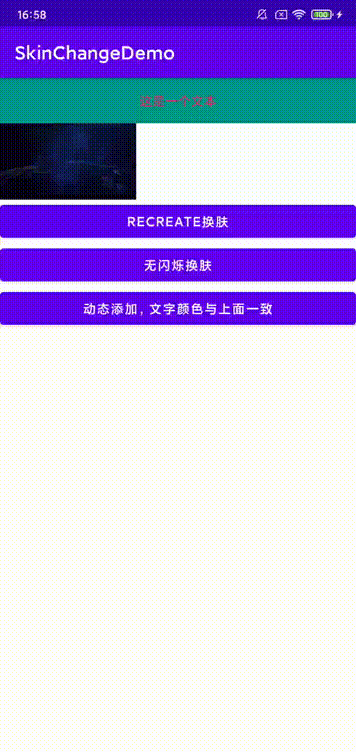
方案二:LayoutInflater#setFactory2
既然使用setTheme方案都需要重新创建Activity,那么其实我们也可以自己找到所有需要换肤的控件,然后手动设置就可以完成换肤了,这种方案代表框架Android-Skin-Loader,不过可惜很久没有更新了
大致步骤如下:
1、收集需要换肤的控件以及属性
2、制作皮肤包
3、读取皮肤包
4、动态刷新控件
5、其他:支持手动设置属性,手动添加控件
其实我们查看LayoutInflater#createViewFromTag源码即可知道,系统在创建View之前会使用LayoutInflater#tryCreateView去看看外部是不是想自己创建控件,具体会调用外部设置的Factory2#onCreateView,如果返回null,则系统去创建,那么我们就可以在这个里面解析对应控件的属性,如果是支持换肤的属性,则创建自己手动控件,并保存
收集需要换肤的控件以及属性
首先将我们的LayoutInflater.Factory2设置进去,这里使用LayoutInflaterCompat来保证兼容性
override fun onCreate(savedInstanceState: Bundle?) {
LayoutInflaterCompat.setFactory2(layoutInflater, layoutFactory2)
super.onCreate(savedInstanceState)
setContentView(R.layout.activity_demo2_theme)
}然后就是在LayoutInflater.Factory2执行我们的逻辑,首先判断控件是否设置了允许换肤的属性(其实非必须,只是为了提升效率),然后读取属性名,如果我们支持,则继续读取属性的值,这里需要兼容直接写色值、使用?attr/xxx形式,以及@color/xxx,然后将其包装
private val layoutFactory2 = object : LayoutInflater.Factory2 {
val attrViews: MutableList<AttrView> = mutableListOf()
override fun onCreateView(parent: View?, name: String, context: Context, attrs: AttributeSet): View? {
val obtainStyledAttributes = context.obtainStyledAttributes(attrs, R.styleable.SkinSupport)
val isEnable = obtainStyledAttributes.getBoolean(R.styleable.SkinSupport_enableSkin, false)
obtainStyledAttributes.recycle()
var createView: View? = null
//如果控件支持换肤
if (isEnable) {
//调用系统方法创建控件
createView = delegate.createView(parent, name, context, attrs)
val attrView = AttrView(createView)
for (i in 0 until attrs.attributeCount) {
val attributeName = attrs.getAttributeName(i)
//如果是支持换肤的属性
if (isSupportAttr(attributeName)) {
val attributeValue = attrs.getAttributeValue(i)
//# 直接写死的颜色 不处理
//?2130903258 ?colorPrimary 这样的 解析主题,找到id,再去找资源名称和类型
//@2131231208 @color/red 直接就是id,根据id找到资源名称和类型
if (attributeValue.startsWith("?")) {
val attrId = attributeValue.substring(1)
val resIdFromTheme = getResIdFromTheme(context, attrId.toInt())
if (resIdFromTheme > 0) {
attrView.attrs.add(AttrItem(attributeName, resIdFromTheme))
}
} else if (attributeValue.startsWith("@")) {
attrView.attrs.add(AttrItem(attributeName, attributeValue.substring(1).toInt()))
}
}
}
attrViews.add(attrView)
}
return createView
}
/**
* 解析主题,找到资源id,其实就是方案一里面的方法
*/
private fun getResIdFromTheme(context: Context, attrId: Int): Int {
val typedValue = TypedValue()
val success = context.theme.resolveAttribute(attrId, typedValue, true)
//typedValue.resourceId 可能为0
return typedValue.resourceId
}
private fun isSupportAttr(attrName: String): Boolean {
if ("textColor" == attrName || "text" == attrName) {
return true
}
return false
}
}这里其实主要关注点如下
1、如何创建View
使用delegate.createView(parent, name, context, attrs),委托给系统的实现,保证兼容性
2、如何读取?attr/xxx形式
如同方案一中,使用TypedValue读取即可
补充封装类
//包装一个属性
private class AttrItem(val attrName: String, val resId: Int)
//包装一个支持换肤的控件
private class AttrView(val view: View, val attrs: MutableList<AttrItem> = mutableListOf())制作皮肤包
制作皮肤包也很简单,只需要新建一个Phone类型的Module即可,然后执行assembleRelease命令即可,这里需要注意的是,因为皮肤包只需要资源文件,所以各种代码依赖都需要删除掉,打包以后观察下app包的大小以及里面的dex文件内容即可。哪里多余删除哪里
读取皮肤包
读取外部apk资源网上代码已经非常多了,就不在多说了,主要是将外部的apk的路径添加到AssetManager,然后创建Resources对象,当我们换肤的时候,就是在这个Resources对象中寻找资源文件并替换
fun loadResource(context: Context, skinPath: String) {
try {
val packageArchiveInfo = context.packageManager.getPackageArchiveInfo(skinPath, PackageManager.GET_ACTIVITIES)
if (packageArchiveInfo == null) {
Log.w(TAG, "loadResource: app load fail")
return
}
skinPkgName = packageArchiveInfo.packageName
val assetManager = AssetManager::class.java.newInstance()
val method = AssetManager::class.java.getMethod("addAssetPath", String::class.java)
method.invoke(assetManager, skinPath)
resource = Resources(assetManager, context.resources.displayMetrics, context.resources.configuration)
} catch (e: Exception) {
Log.e(TAG, "loadResource: ", e)
}
}动态刷新控件
要想刷新控件也非常的简单,因为我们在第一步中已经找到了所有需要换肤的控件,以及每一个控件的属性、属性id,当换肤的时候,直接遍历这个列表,然后去皮肤包中寻找同名的资源设置给控件即可完成换肤
fun changeSkin(context: Context) {
//这个是在Factory2中找到的所有支持换肤的控件
attrViews.forEach {
changAttrView(context, it)
}
}
fun changAttrView(context: Context, attrView: AttrView) {
//将每一个换肤控件的属性进行应用
attrView.attrs.forEach {
if (attrView.view is TextView) {
if (it.attrName == "textColor") {
//去皮肤包中寻找对应的资源
attrView.view.setTextColor(SkinLoader.instance.getTextColor(context, it.resId))
} else if (it.attrName == "text") {
//去皮肤包中寻找对应的资源
attrView.view.text = SkinLoader.instance.getText(context, it.resId)
}
}
}
}获取插件工程的资源只需要三步
1、通过主工程的资源id获取资源名字,类型
2、通过资源名字、类型去插件包中寻找对应的资源id
3、通过插件资源id,用插件Resources对象去读取插件资源
fun getText(context: Context, redId: Int): String {
//找到插件工程的对应资源id
val identifier = getIdentifier(context, redId)
if (resource == null || identifier <= 0) {
return context.getString(redId)
}
//获取插件工程的资源
return resource!!.getString(identifier)
}
private fun getIdentifier(context: Context, redId: Int): Int {
//主工程资源id->资源名字、类型->插件包中的资源id
//R.color.black
//black
val resourceEntryName = context.resources.getResourceEntryName(redId)
//color
val resourceTypeName = context.resources.getResourceTypeName(redId)
return resource?.getIdentifier(resourceEntryName, resourceTypeName, skinPkgName) ?: 0
}Resources一些方法说明
//activity_main
Log.i(TAG, "${resources.getResourceEntryName(R.layout.activity_main)} ")
//org.learn.skinchangedemp:layout/activity_main
Log.i(TAG, "${resources.getResourceName(R.layout.activity_main)} ")
//org.learn.skinchangedemp
Log.i(TAG, "${resources.getResourcePackageName(R.layout.activity_main)} ")
//layout
Log.i(TAG, "${resources.getResourceTypeName(R.layout.activity_main)} ")
//资源id,packageName=插件包的包名
Log.i(TAG, "${resources.getIdentifier("activity_main", "layout", packageName)}")支持手动设置属性,手动添加控件
同样的,换肤不仅仅需要支持xml中配置,也需要能动态添加,设置属性,通过上面的步骤其实也很简单,直接将控件封装成AttrView对象,属性封装成AttrItem即可。
fun onAddView(view: View) {
val textView = TextView(this)
val addAttr = layoutFactory2.dynamicAddSkin(textView)
.addAttr("text", R.string.test_string)
.addAttr("textColor", R.color.skin_test_color)
mLL.addView(textView, ViewGroup.LayoutParams(
ViewGroup.LayoutParams.MATCH_PARENT, ViewGroup.LayoutParams.WRAP_CONTENT
))
layoutFactory2.changAttrView(this, addAttr)
}
//将控件封装成AttrView对象,然后添加到换肤的列表中
fun dynamicAddSkin(v: View): AttrView {
val attrView = AttrView(v)
attrViews.add(attrView)
return attrView
}
fun changAttrView(context: Context, attrView: AttrView) {
//将每一个换肤控件的属性进行应用
attrView.attrs.forEach {
if (attrView.view is TextView) {
if (it.attrName == "textColor") {
//去皮肤包中寻找对应的资源
attrView.view.setTextColor(SkinLoader.instance.getTextColor(context, it.resId))
} else if (it.attrName == "text") {
//去皮肤包中寻找对应的资源
attrView.view.text = SkinLoader.instance.getText(context, it.resId)
}
}
}
}方案特点:
1、自动化程度比较高,改造成本也低
2、存在一定侵入性
方案三:使用tag标记需要换肤的属性
此方案其实与方案二的步骤非常相似,唯一不同的地方在于,方案二使用了layoutFactory去获取所有支持换肤的控件,本方案则是在控件上设置tag的方式来标记,方案二在创建布局的时候收集所有控件,性能上存在部分损耗,使用tag则是在换肤的时候,遍历控件树去修改属性。代表方案为AndroidChangeSkin
在xml中使用tag
<Button
android:layout_width="match_parent"
android:layout_height="50dp"
android:layout_marginTop="10dp"
android:background="#ffffff"
android:gravity="center"
android:tag="text=string/test_string|textColor=color/skin_test_color"
android:text="@string/test_string"
android:textColor="?attr/module_color" />换肤的时候遍历视图树
private fun look(view: View) {
if (view is ViewGroup) {
for (i in 0 until view.childCount) {
look(view.getChildAt(i))
}
}
var tag = view.tag
if (tag == null) {
tag = view.getTag(R.id.skin_tag)
}
if (tag == null || tag !is String) {
return
}
val attrView2 = AttrView2(view)
val attrItem = tag.split("|")
attrItem.forEach {
val attrInfo = it.split("=")
val kvAttr = attrInfo[1].split("/")
attrView2.attrs.add(AttrItem2(attrInfo[0], kvAttr[1], kvAttr[0]))
}
mChangSkinViews.add(attrView2)
}然后就是与方案二中一样,读取皮肤包资源咯
fun refreshUI() {
mChangSkinViews.clear()
look(findViewById(R.id.root_view))
mChangSkinViews.forEach {
if (it.view is TextView) {
it.attrs.forEach { attr ->
if (attr.attr == "textColor") {
//去皮肤包中寻找对应的资源
it.view.setTextColor(SkinLoader.instance.getTextColor(this, attr.attrName, attr.attrType))
} else if (attr.attr == "text") {
//去皮肤包中寻找对应的资源
it.view.text = SkinLoader.instance.getText(this, attr.attrName, attr.attrType)
}
}
}
}
}动态添加控件与方案二也差不多
fun onAddView(view: View) {
val textView = TextView(this)
textView.setText(getString(R.string.test_string))
textView.setTextColor(resources.getColor(R.color.skin_test_color))
textView.setTag(R.id.skin_tag, "text=string/test_string|textColor=color/skin_test_color")
mLL.addView(textView, ViewGroup.LayoutParams(
ViewGroup.LayoutParams.MATCH_PARENT, ViewGroup.LayoutParams.WRAP_CONTENT
))
textView.setOnClickListener {
mLL.removeView(it)
}
refreshUI()
}方案特点:侵入性较低,但是使用、改造成本比较高
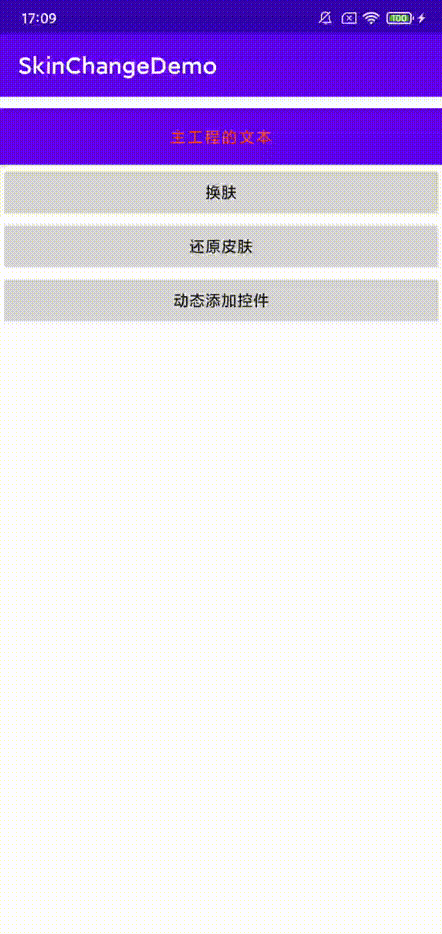
本文Demo地址:https://github.com/CB2Git/SkinChangeDemo
参考博文: